Manage Cities, Areas and Slots
Merchants selling perishable items and want to deliver these items at selected cities in particular areas, can create list of serviceable cities, areas and timing slots from Shopaccino admin.
Serviceable Cities:
To add cities in your serviceable list:-
Select 'Serviceable Cities' option from the left menu
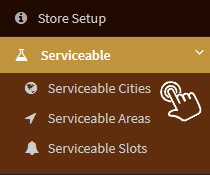
-
Click 'Add Serviceable City'

-
Select Country 'India' from drop down menu
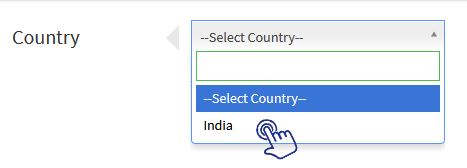
-
Select State from drop down menu
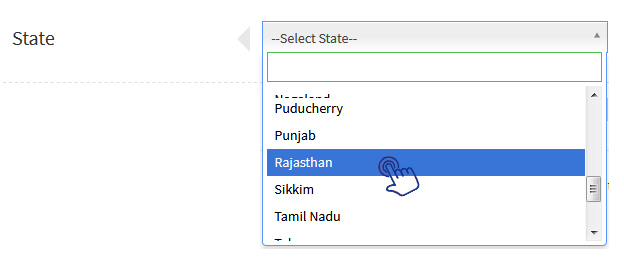
-
Mention Serviceable city name

-
Select 'Visible' from radio button

- Click 'Save'
-
To delete any city, tick the checkbox near 'City Name' and click on the delete icon
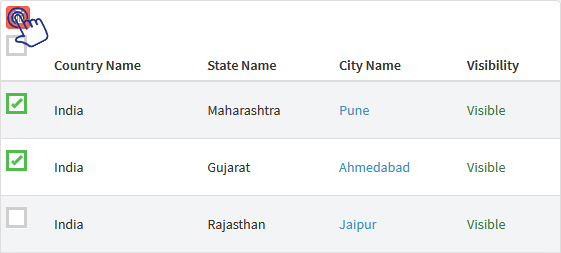
Serviceable Areas:
To add specific areas in your serviceable list:-
Select 'Serviceable Areas' option from the left menu
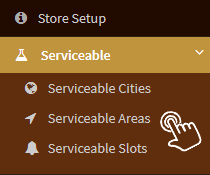
-
Click 'Add Serviceable Area'

-
Fill below information
-
Serviceable City:
Select serviceable city from the drop down menu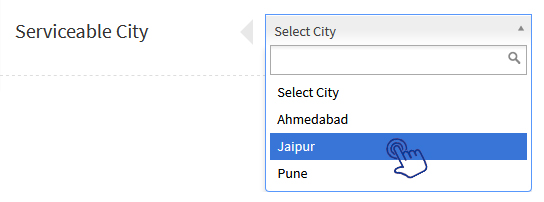
-
Area Pin code:
Mention area pin code -
Area Name:
Mention area name -
Price Range:
Enter price range for which you want to charge shipping rates -
Shipping charges to be charged for price range:
Enter amount of shipping charges -
Price above which shipping will be free:
Enter amount value above which shipping will be free -
Visibility:
Select 'Visible' from radio button to make this area visible
-
Serviceable City:
- Click 'Save'
-
To delete any area, tick the checkbox near 'Area Name' and click on the delete icon
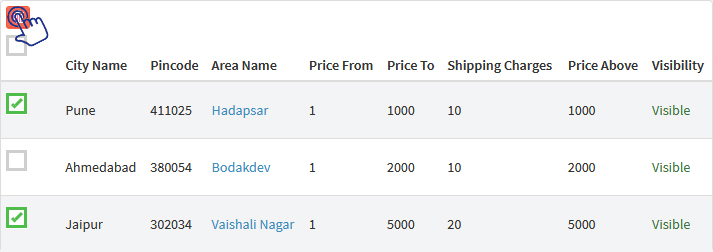
Serviceable Slots:
To manage time slots for serviceable areas-
Select 'Serviceable Slots' option from the left menu
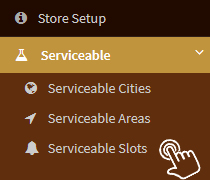
-
Click 'Add Serviceable Slot'

-
Select City from drop down menu
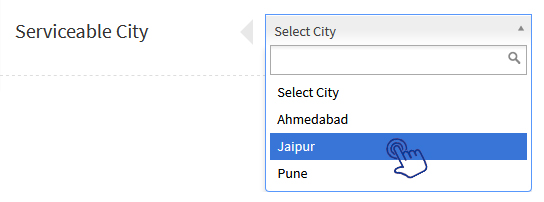
-
Enter time slot for delivery

-
Enter number manually to manage sort order

-
Select 'Visible' from radio button

- Click 'Save'
-
To delete any time slot, tick the checkbox near 'Time Slot' and click on the delete icon
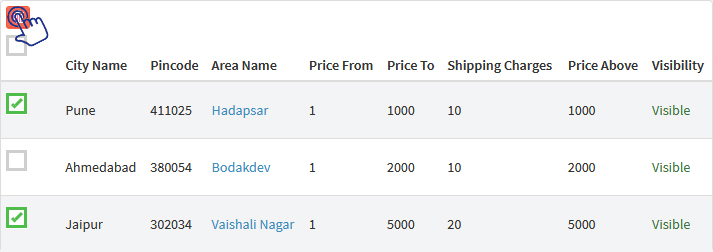
On this page
