Zoho Inventory
Before you begin the integration, make sure you have a registered business account with Zoho Inventory.
Step 1: Login to your Shopaccino Admin account.
Step 2: Click on "Apps"
Step 3: Select "Zoho Inventory" and click on View Details and Activate
Step 4: Click on "Manage" and then "Authentiate" button
Step 5: Sign in with your Zoho Inventory account login details and Accept
Step 6: After successful permission given. It will auto re-direct back to your Shopaccino account
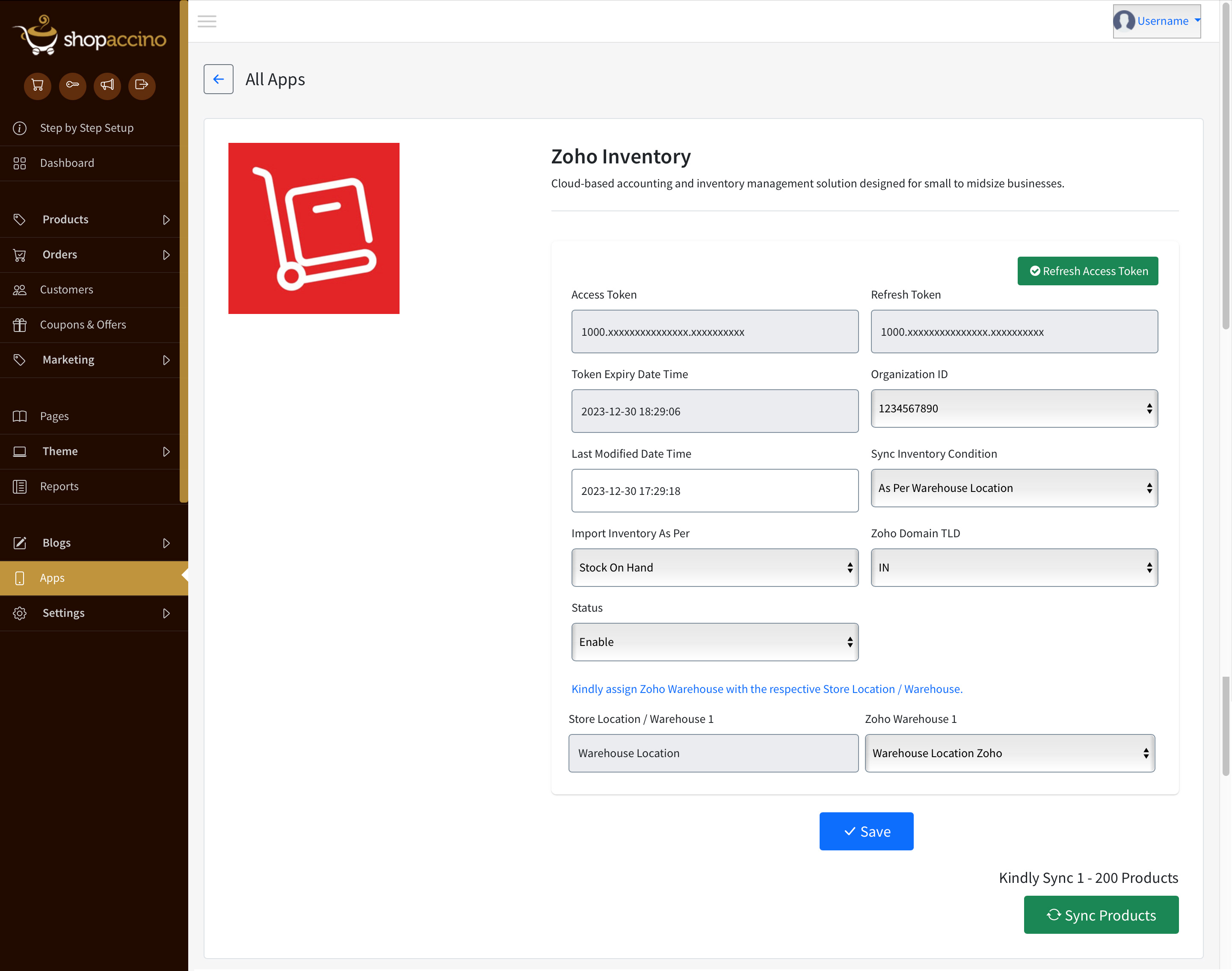
Step 7: Now you can set required configration "Sync Inventory Condition"
Step 8: Also map your Shopaccino warehouse with Zoho warehouse by selecting "Store Location / Warehouse 1" to "Zoho Warehouse 1"
Now you can wait for sometime, it will auto sync all your product inventory.
