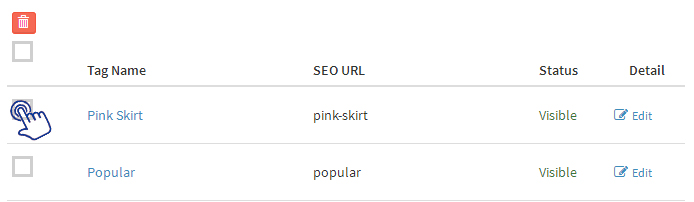Search Tags
You can define many tags which can be used to search a product at your store. Search tags are used to categorize products and organize search results for customers as the tags are not visible to the customer. You can add various types of search tags like white shirt, floral print shirt, half sleeve shirt, band collar shirt, etc. When any customer search for the tag created by you, all the products listed with that particular tag will appear at your storefront.
To add a tag:
-
Select “Products” option from the left Menu
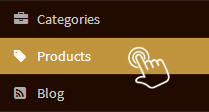
-
Click on “Tags”

-
Click on “Add Tags”

-
Fill below details
-
Name – Write a suitable tag name that matches with the features of your product.
-
Description – Write a brief description about the tag.
-
Meta Title – Enter a title in Meta Title field in text format. You can write a title having maximum 70 characters. In search results this title will be displayed as a link.
-
Meta Keyword – Enter keywords in Meta Keyword field. You can write keywords having maximum 160 characters. Keywords are the words that viewers use to search anything on the web.
-
Meta Description – Enter a description in Meta Description field. You can write description having maximum 250 characters. Description must include the name of your tag and keywords used to search the product or services.
-
Banner Alt Text – Text related to the banner image can be written here.
-
Banner Image – Click on "Choose image" and upload banner image for tag in standard size 1349px X 224px.
-
Show Product Page – Add a tick mark in this checkbox if you want to display tag on product detail page.
-
SEO URL – Show the way to reach product tags. Seo URL automatically gets created while adding tag. You can directly open this URL and all the products listed with this particular tag will appear as a category at your storefront.
-
Display Order – To display any tag on top, you can manage sort order as per your wish.
-
Visibility – Display the tag at the storefront by making it "Visible" from the admin. If you "Hide" any tag, then all products added in that tag will also hide and they will not be visible at the storefront.
-
- Click “Save” and the tags will get added at your store
-
To delete any tag, add a tickmark in the column near the “Tag Name” that is to be deleted and click on the "Delete Icon"