Types of Reports
View below reports in detail and get insight of your business.
Customer:
These reports gives you an idea about your customers, their spendings, view traffic and so on.
To view reports:-
Select Reports option from the left Menu
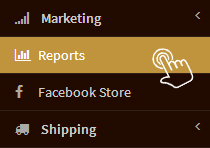
-
Click on various reports below to view them
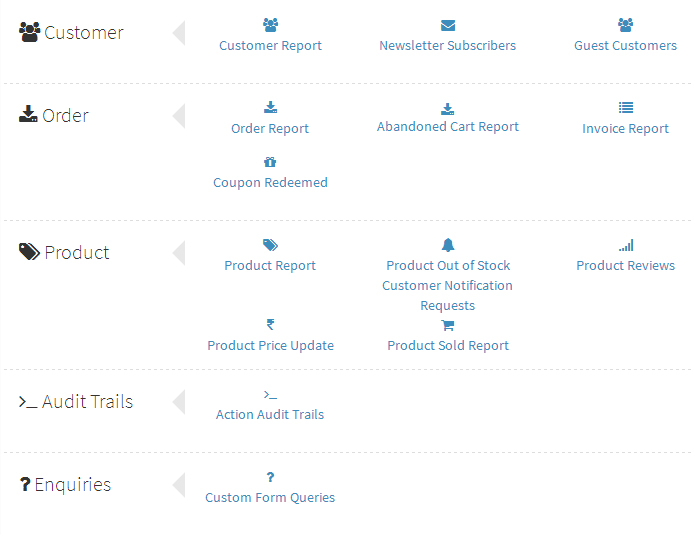
-
Customer Report: Click on "Customer Report" to get a report of total number of customers, Total number of orders placed by each customer, Total amount spent by each customer, Location of the customer and their Registered Date.
You can also search for any customer from "Filter Search Result".
-
Newsletter Subscribers: Click on "Newsletter Subscribers" to get a report of all the customers who have subscribed for newsletter. You can also search for any customer from "Filter Search Result".

-
Guest Customers: Click on "Guest Customers" to get a report of all guest customers who have not registered online during checkout. You can also search for any customer from "Filter Search Result".

-
Customer Report: Click on "Customer Report" to get a report of total number of customers, Total number of orders placed by each customer, Total amount spent by each customer, Location of the customer and their Registered Date.
Order:
To view reports:
-
Select Reports option from the left Menu
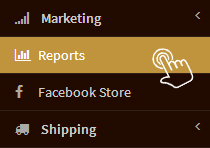
-
Click on various reports below to view them
-
Order Report: Click on "Order Report" to get a report of all orders placed by your customers. This report gives a brief detail of total net amount received from all customers after offering discounts, calculating taxes and adding shipping charges if any to the gross amount of the orders. You can also view payment mode, delivery mode and order status of all orders at a glance.
You can also search for any order from "Filter Search Result".
-
Abandoned Cart Report: Click on "Abandoned Cart Report" to get a report of all those customers who visited your store but left your store before completing order.
You can contact the customers by writting follow-up emails asking them reason for not placing the complete order. You can also search for any abandoned order from "Filter Search Result".
-
Invoice Report: Click on "Invoice Report" to get a report of invoices that have been generated for orders placed by the customers.
You can also search for any Invoice from "Filter Search Result".
-
Coupon Redeemed: Click on "Coupon Redeemed" to get a report of all coupons redeemed by the customers. You can view redeemed coupon code, the date of redeeming coupons and other details related to coupons.
You can also search for any Coupon from "Filter Search Result".
-
Order Report: Click on "Order Report" to get a report of all orders placed by your customers. This report gives a brief detail of total net amount received from all customers after offering discounts, calculating taxes and adding shipping charges if any to the gross amount of the orders. You can also view payment mode, delivery mode and order status of all orders at a glance.
Product:
These reports indicate Best selling products, products which are not sold, inventory of products, etc.
To view reports:-
Select Reports option from the left Menu
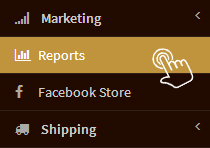
-
Click on various reports below to view them
-
Product Report: Click on "Product Report" to get a report of all products at your store. You can view price of each product, inventory of each product with their variant, product variants and their price if any, total hits - number of times the product has been viewed at your store.
You can also search for any Product from "Filter Search Result".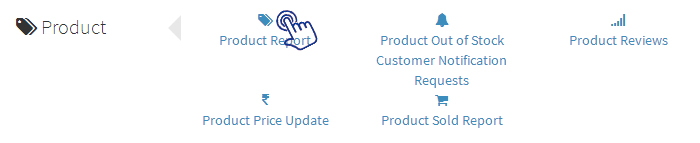
-
Product out of stock, Customer Notification Requests: Click on "Product out of stock, customer Notification Requests" to get a report of product notifications at your store.
You can view the list of customers who have sent notification request for the products which are out of stock.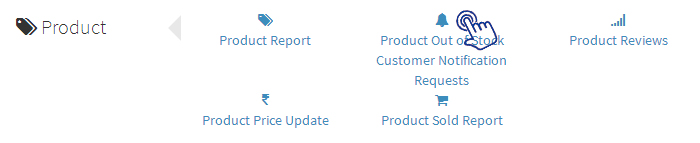
-
Product Reviews: Click on "Product Reviews" to get a report of the reviews posted by the customers for the products. This report shows the products on which reviews have been posted by the customers.
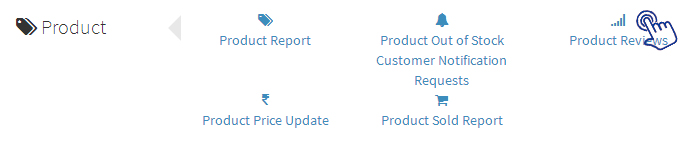
-
Product Sold Report: Click on "Product Sold Report" to get a report of products sold with their variants if any. The products which are in "Incomplete Orders - Orders which are not delivered to the customer" will not be displayed in this report. Once the ordered product gets delivered and the "Order status is updated as Completed" that product will be shown in this report.
You can also search for any Product Sold from "Filter Search Result".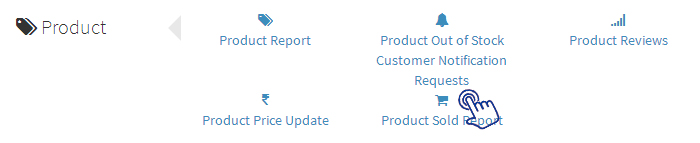
-
Product Report: Click on "Product Report" to get a report of all products at your store. You can view price of each product, inventory of each product with their variant, product variants and their price if any, total hits - number of times the product has been viewed at your store.
Audit Trail:
The admin can view all the actions performed at the store by the assigned users.
To view report:-
Select Reports option from the left Menu
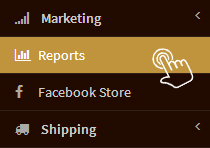
-
Click on the report below to view
-
Action Audit Trails: Click on "Action Audit Trails" to get a report of all the activities performed from time to time at your store.
You can also search for any Activity from "Filter Search Result".
-
Action Audit Trails: Click on "Action Audit Trails" to get a report of all the activities performed from time to time at your store.
